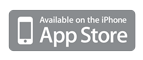Software for your life away from your desk


Important Information about Dive Log v1.3 on iOS 4
Dive Log version 1.3 is not fully compatible with the latest iPhone operating system - iOS 4.0. A new version of Dive Log (version 1.4) is available that is fully compatible with iOS 4. Please update to version 1.4 (or later) of Dive Log to avoid problems while running on devices with iOS 4.0 installed.
Dive Log has a feature that automatically enables “editing” mode when viewing sections of data in the Dive Details screen under certain circumstances. Unfortunately, due to changes between previous versions of iPhoneOS and iOS 4.0, versions of Dive Log prior to 1.4 do not correctly display all the fields that can be edited when auto editing mode is in effect on iOS 4.0. This results in editing screens that contain only a few items to edit or, in some cases, no items at all. The only option available in the later case is to tap “Done” but subsequent attempts to edit the same information will once again force you into auto editing mode.
The best solution is to upgrade to Dive Log version 1.4 via the App Store or iTunes. There are some workarounds for the issue that will allow you to edit most of the fields if you find yourself needing to run Dive Log version 1.3 under iOS 4.0. Please see the “Workarounds” below for details.
We sincerely apologize for any inconvenience this issue may cause you. We submitted the update to correct the issue as soon as possible once we discovered the incompatibility and Apple approved the update for release in time for the iOS 4 launch.
Workarounds:
Depending on the situation you are faced with you may need to employ one or more of the following workarounds. The issue presents itself when auto editing mode is invoked for the “Dive Metrics”, “Tank Details” and “Environment” rows of the Dive Details screen. Auto editing mode is invoked either when editing a dive for the first time (i.e. after tapping the “+” button on the main dives list) or if no data has been previously entered in that section (even if the dive was not just created). Unfortunately, there is no way to directly disable auto editing mode, but you can arrange for it to not be invoke in most cases.
When adding a new dive, use a template dive that already has data in each section:
When you choose the “an empty dive” option for creating a new dive none of the fields will be populated and as a result auto editing mode will always be invoked. You can avoid this situation by always starting with a template dive that has at least one piece of information recorded in each affected section. The sample dive (“Turtle Heaven”) that comes with Dive Log can be used as an initial template or any dive that you may already have entered into your logbook. You can also get a suitable template dive by syncing a dive created on your computer to Dive Log on iPhone.
Once you have a new dive created that has data in each affected section, you’ll notice that auto editing mode is still invoked. You can disable auto editing mode for that dive by returning to the main dives list and then selecting the new dive again. Now you should be able to modify the data in the affected sections by tapping on the section and then tapping “Edit”.
If you are editing an existing dive’s “Dive Metrics” section:
The “Dive Metrics” section will always have some rows visible, but will still enter auto editing mode if no additional fields have been added. If you tap the “Dive Metrics” sections (the one with the max depth and dive time super imposed on a sketch of a dive profile) and you are in auto editing mode, you can reveal all the additional fields by tapping the “max depth” row and then tapping “Save”.
If you are editing an existing dive’s “Tank Details” section:
Unfortunately, if the dive you are editing does not have any field already entered in the “Tank Details” section there is no way to override auto editing mode. The only option is to reenter the dive using a template that already has data in the tank details section and delete the original dive (or wait for the update to Dive Log). You can always record your tank details in the comments section and transcribe them once the Dive Log version 1.4 update is available.
If you are editing an existing dive’s “Environment” section:
The “Environment” section shares two fields with the “Dive Metrics” section. You can cause the Environment section to not use auto edit mode by first editing the “air temperature” or “water temperature” fields of the “Dive Metrics” section. This will turn off auto editing mode for the “Environment” section so that you can tap “Edit” to enter editing mode with all the fields visible. Note that if you have just added this dive and have not returned to the main dives list you will still enter auto editing mode, but in this case you can simply tap the entry that is visible and then tap “Save” and the “Environment” screen will now have all the entries visible.
If you enter auto editing mode for any section of an existing dive’s data and some rows are visible:
You can make all the rows visible in a section that has at least one row visible when in auto editing mode by tapping that row and returning from that row’s editor by tapping “Save”. This causes the table to correctly redraw with all the rows visible for editing.
Welcome
-
We create applications for mobile phones and handhelds with a focus on iPhone™ and iPod® touch.
-
Our goal is to provide high quality applications that enhance your ability to be productive or have fun when you are not within easy reach of your desk.
-
Our first applications are designed with the SCUBA diver in mind making dive planning and gas blending calculations on the boat or at the fill station possible.
Links
Follow Us
Contact Us
Visit us on the iPhone App Store
Other Links
iPhone Apps We Use
Apple, the Apple logo, iPod, and iTunes are trademarks of Apple Inc., registered in
the U.S. and other countries. iPhone is a trademark of Apple Inc.
iTunes is for legal or rightholder-authorized copying only. Don’t steal music.
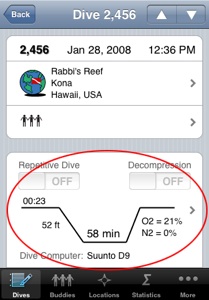
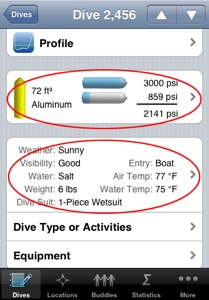
Affected Sections
Dive Metrics
Tank Details
Environment
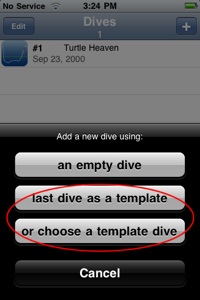
New Dive from Template
select a dive such as the sample dive to use as a template
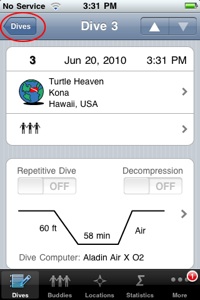
Return to Dives list
after creating a new dive from a template, return to the main dives list and reselect the dive before editing it
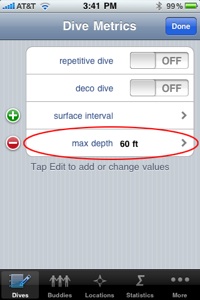
Show all rows if at least one is visible
tap a row to bring up the editor and then tap “Save” on the resulting screen. This will cause the table to reload and show all the rows. Then edit one of the other rows so that you will not be in auto edit mode next time.