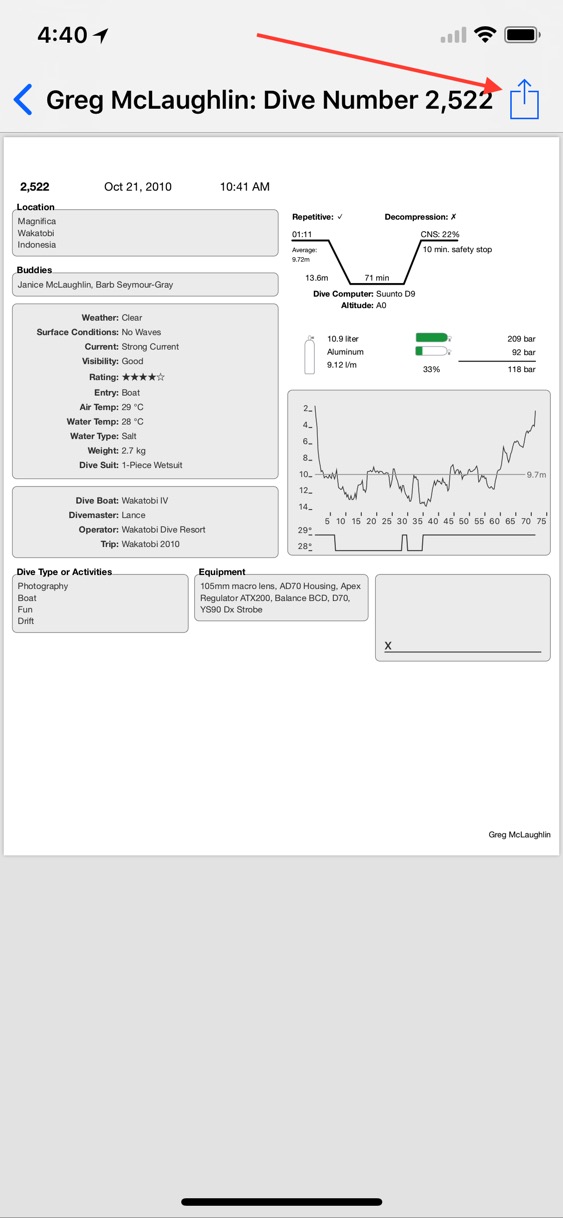Exporting your Dives to PDF in iOS
12/12/17 12:58 Filed in: Dive Log
We were recently made aware of a feature in the iOS printing system that can be used to export a PDF version of a Dive Log dive. This is not something that we explicitly added to Dive Log but, like the macOS printing system, there is a way to generate a PDF when you “print” a dive rather than actually printing it. The resulting PDF can be exchanged via any number of built in Apps, services, or 3rd party Apps that you have installed on your iOS device. Examples include Mail, Messages, iCloud Drive, Dropbox and PDF Expert.
You can use this trick even if you don’t have access to an AirPrint printer and would simply like to share a more detailed version of your dive, or you would like to keep a PDF record of your dives. The basic steps are as follows:
1) While viewing a dive on your iPhone, scroll to the bottom and tap on “Share dive details”. On the iPad you can tap on the “Share” icon (the box with an upward arrow coming out of it next to the "delete” button) in the toolbar for the Dive Details screen.
2) Tap on the “or Print Dive” item in the sheet that is presented.
3) When the print "Printer Options" screen is displayed you will see a preview of what the print of your dive will look like. If you have an iPhone 6s or later you can “3D Tap” on this preview. On other iPhones and iPad you can use the “pinch out” gesture (i.e. start with two fingersr close together on the preview image and spread them apart).
4) You should now see a full screen preview of the print preview with another “Share” icon. Tap on that icon.
5) You will be presented with the various Apps and Actions available on your device that can accept the PDF file. Tap on the item you’d like to use and the PDF file will be transfered to that App or service.
6) You can then cancel out of the Print dialog.
There are a couple of caveats and tricks to be aware of with this technique.
The printing system on iOS generates the print preview (and therefore the PDF) based on the paper characteristics of the selected printer on the Printer Options page. If you don't have access to any printers on your network, you'll get the default page characteristics defined by iOS. These characteristics may include bigger top and bottom margins or a different paper size than you might like. If you do have a printer on your network you can select that printer (and it may have different paper tray options or different paper sizes) before you 3D tap or "pinch out" on the preview image, those characteristics will be applied to the resulting PDF. (Be sure to give the print preview a chance to re-render itself). You can also play with any other options (like page range) to control the PDF that is generated.
The first time that you use this technique you *may* find that it claims to work but does not produce a PDF in the App or location you picked. It's not clear why this is, but once it works once (Dropbox was the first location that worked for me) then it seemed to work reliably with all the Apps and services after that. This may be specific to certain iOS versions or a particular device. Again, I’m not sure of the reason.
Hopefully this will be helpful to those of you looking for PDF versions of your logbook.
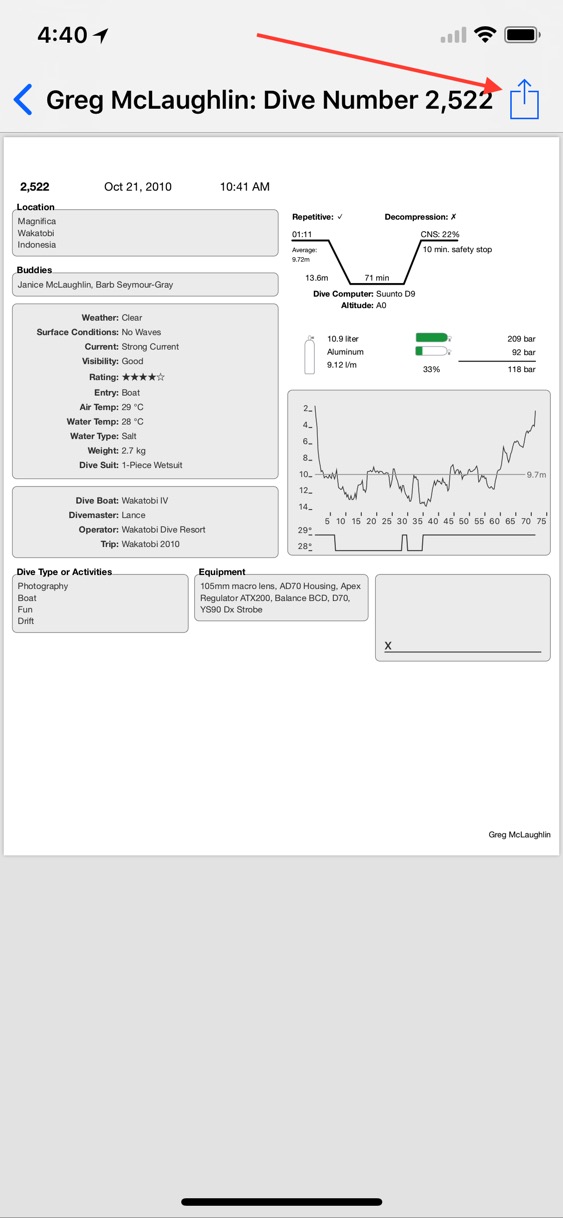
You can use this trick even if you don’t have access to an AirPrint printer and would simply like to share a more detailed version of your dive, or you would like to keep a PDF record of your dives. The basic steps are as follows:
1) While viewing a dive on your iPhone, scroll to the bottom and tap on “Share dive details”. On the iPad you can tap on the “Share” icon (the box with an upward arrow coming out of it next to the "delete” button) in the toolbar for the Dive Details screen.
2) Tap on the “or Print Dive” item in the sheet that is presented.
3) When the print "Printer Options" screen is displayed you will see a preview of what the print of your dive will look like. If you have an iPhone 6s or later you can “3D Tap” on this preview. On other iPhones and iPad you can use the “pinch out” gesture (i.e. start with two fingersr close together on the preview image and spread them apart).
4) You should now see a full screen preview of the print preview with another “Share” icon. Tap on that icon.
5) You will be presented with the various Apps and Actions available on your device that can accept the PDF file. Tap on the item you’d like to use and the PDF file will be transfered to that App or service.
6) You can then cancel out of the Print dialog.
There are a couple of caveats and tricks to be aware of with this technique.
The printing system on iOS generates the print preview (and therefore the PDF) based on the paper characteristics of the selected printer on the Printer Options page. If you don't have access to any printers on your network, you'll get the default page characteristics defined by iOS. These characteristics may include bigger top and bottom margins or a different paper size than you might like. If you do have a printer on your network you can select that printer (and it may have different paper tray options or different paper sizes) before you 3D tap or "pinch out" on the preview image, those characteristics will be applied to the resulting PDF. (Be sure to give the print preview a chance to re-render itself). You can also play with any other options (like page range) to control the PDF that is generated.
The first time that you use this technique you *may* find that it claims to work but does not produce a PDF in the App or location you picked. It's not clear why this is, but once it works once (Dropbox was the first location that worked for me) then it seemed to work reliably with all the Apps and services after that. This may be specific to certain iOS versions or a particular device. Again, I’m not sure of the reason.
Hopefully this will be helpful to those of you looking for PDF versions of your logbook.