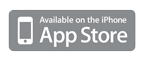Dive Log Manager 1.3 - Update
Dive Log Manager is a free application for Mac OS X that is designed specifically to allow you to manage your logbooks between your Mac and Dive Log on iPhone.
We are constantly working to improve Dive Log Manager. This release adds support for manually connecting to your iPhone or iPod touch, enables enhanced importing of location (Dive Site, City and Country) information from compatible applications and file formats and improves the importer for MacDive by adding support for importing GPS location information and weight data.
Dive Log on iPhone and Dive Log Manager normally “find” each other using Apple’s Bonjour zero-administration network configuration technology. Bonjour works well for most users, but there are some less common network configurations where Bonjour will not work to configure the connection between the Mac and your iPhone. Some situations where Bonjour will not provide the required information for your Mac to see your iPod are: if your router does not have the required support (some older routers do not support Bonjour); if your router or firewall blocks Bonjour; if your iPhone and Mac can not be on the same subnet (see the FAQ & Tips page for more information); or if you are connecting using a Virtual Private Network (VPN) to connect your iPhone to your local network. The new manual connection feature of Dive Log Manager enables you to enter your iPhone’s IP address and Port number directly so that you can by-pass Bonjour to establish a connection.
Manually configuring your connection requires some additional steps beyond connecting using Bonjour. By default, Dive Log Manager is shipped with the Manual Configuration option turned off, so you will need to open Dive Log Manager’s Preferences (from the main menu) to enable this option:
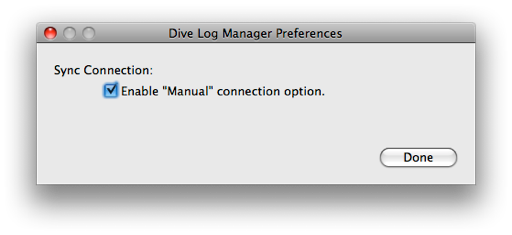
Your choice will be retained the next time you start Dive Log Manager, so you only need to perform this step once.
You should now see a new item appear in the “Remote Dive Log(s)” list titled “Manual Connection ...”. Any iPhones available via Bonjour will also be in this list.
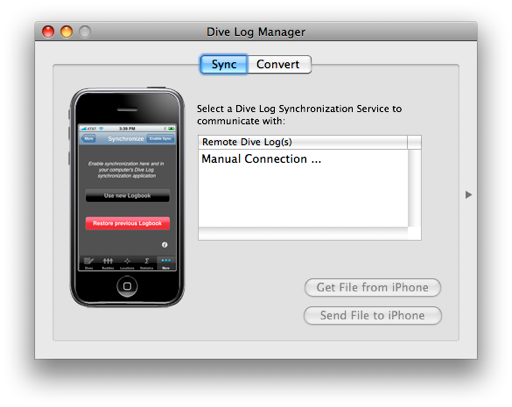
When you select the “Manual Connection ...” you will be presented with a dialog that looks like:
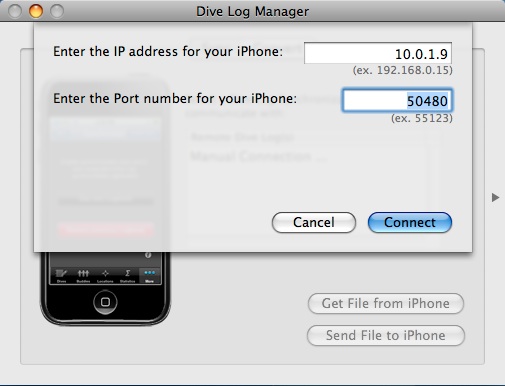
You can get the IP address and Port number by starting Dive Log on you iPhone, opening the Synchronization tab and tapping “Enable Sync”. Then press the “i” button in the lower right hand corner of the Synchronization screen to show the diagnostics screen. You should find your iPhone’s IP address and the appropriate Port number on this screen:
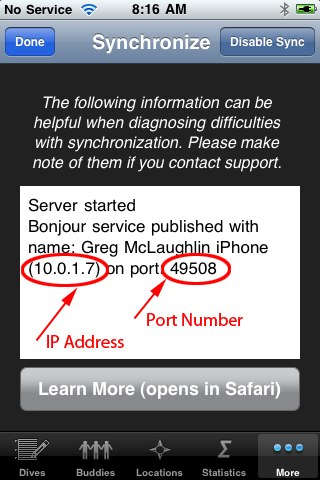
You’ll want to enter these numbers into the appropriate fields of Dive Log Manager’s manual connection sheet and then tap “Connect”. Note that if you are attempting to connect over a VPN the IP number offered by Dive Log will most likely be incorrect. This will be addressed in a future version of Dive Log on iPhone, but for now you will need to get the appropriate IP address from the main Settings app, however, the Port number presented by Dive Log will be correct. Dive Log Manager will remember these values and will attempt to populate the fields with the most likely values the next time that you attempt a manual connection. This mean that for future attempts you may not need to change the values (or maybe just make a small adjustment to the Port number) if you are connecting using the same configuration.
If the connection succeeds, you will be returned to the Sync tab of Dive Log Manager and it will work the same way as if you’d connected via Bonjour. If the connection is taking a long time, there is a good chance that one of the values entered for the IP address or the Port number is incorrect. The connection will eventually timeout, but you can also tap the “Abort” button to end the current connection attempt and try different values. Note that the “Cancel” button will also end the connection attempt but it will also dismiss the manual connection dialog.
Dive Log on iPhone can keep track of Location information using linked references (the default for locations created on the device) or by absolute strings (see this blog post for more information). Until this version of Dive Log Manager, location items imported from other desktop applications and UDCF files were only imported as absolute strings. With this update, Dive Log Manager will now attempt to import location items (Dive Sites, Cities and Countries) by referencing existing entries or creating new linked references within the Dive Log database by default. This means that imported locations items will now show up in the Locations and Statistics tabs in Dive Log on iPhone as expected. The catch is that many of the applications that Dive Log Manager can import from only store location information as absolute strings. So Dive Log Manager needs to do its best to interpret when these string entries should match existing items within the Dive Log database. Dive Log Manager now has a new “Conversion Options ...” button on the “Convert” tab that allows you to control some aspects of the location data import:
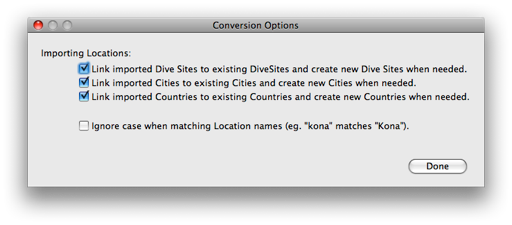
The first three items are turned “on” by default. You can turn off the option to link (or create references) for Dive Sites, Cities and Countries independently. Depending on how you used the corresponding fields in your desktop logbook application, you may not want to automatically link or create new items for any or all of these fields. Note that any spelling errors in a name will result in a new entry being created for the appropriate field if this option is turned on. Also, since there is no way to know if you meant the same dive site named “Aquarium” on two dives, they will reference the same entry in Dive Log on iPhone.
The last option allows you to ignore case when matching locations items. You might want to turn this option on if you are not consistent about capitalizing location names when you enter them into your logbook.
One other possibility that can occur is that two location items on the iPhone can have the same name (internally they are tracked with different reference numbers). Since the matching of location items can only occur on the name, any items that match multiple items in the Dive Log database will result in a dialog being presented that allows you to select which existing item to use or to create a new item. These dialogs will rarely occur as most items will have unique names so you may never see one of them.
We certainly recommend keeping a backup copy of your Dive Log on iPhone logbook file before importing dives from another application in case you are not happy with the new location information importer. You can always get the old behavior by turning off all the options under the “Conversion Options” dialog. As a general rule, it is a good idea to keep a backup copy before any import operation in case something goes wrong.
This update to Dive Log Manager also attempts to import more fields from MacDive than the previous version. Many of the fields in other logbook formats do not translate easily to Dive Log on iPhone (and visa versa). One example is the “Weight” field of MacDive. Dive Log on iPhone stores this value as a number and MacDive stores it as a free form string (for example you could type in “lots of weight” in MacDive and it will happily store it for you, but this does not translate well into a number as required by Dive Log on iPhone). We have attempted to interpret the “Weight” field from MacDive as a number starting with this update of Dive Log Manager. If MacDive contains a simple number like “8” in this field, Dive Log Manager will interpret that as a value relative to the “Measurement System” setting at the bottom of the MacDive Import dialog. So if the measurement system is set to “Imperial/US” the value will be interpreted as “8 lbs” but if the measurement system is “Metric” it will be interpreted as “8 kgs”. However, if you have entered values with units, such as “10 lbs”, then Dive Log Manager will ignore the Measurement System setting and interpret the value as “10 lbs” in this case. The parser is fairly liberal and will attempt to interpret a valid weight in most cases. For example, if you entered “12 lbs total with 4 lbs in the back”, Dive Log Manager will store the weight as “12 lbs”.
Dive Log Manager will also now attempt to interpret a GPS location from a dive while importing a MacDive dive. Since MacDive stores the GPS location as part of a dive and Dive Log stores it as part of a Dive Site, the value will only be saved from MacDive if a Dive Site can be determined for that dive and that Dive Site does not yet have a GPS location saved. The GPS coordinates can be entered into MacDive in any number of common formats (for example decimal notation or heading, degrees, minutes, hours) and the parser is very liberal in interpreting a GPS location.
Requires Mac OS X v. 10.5 or later.